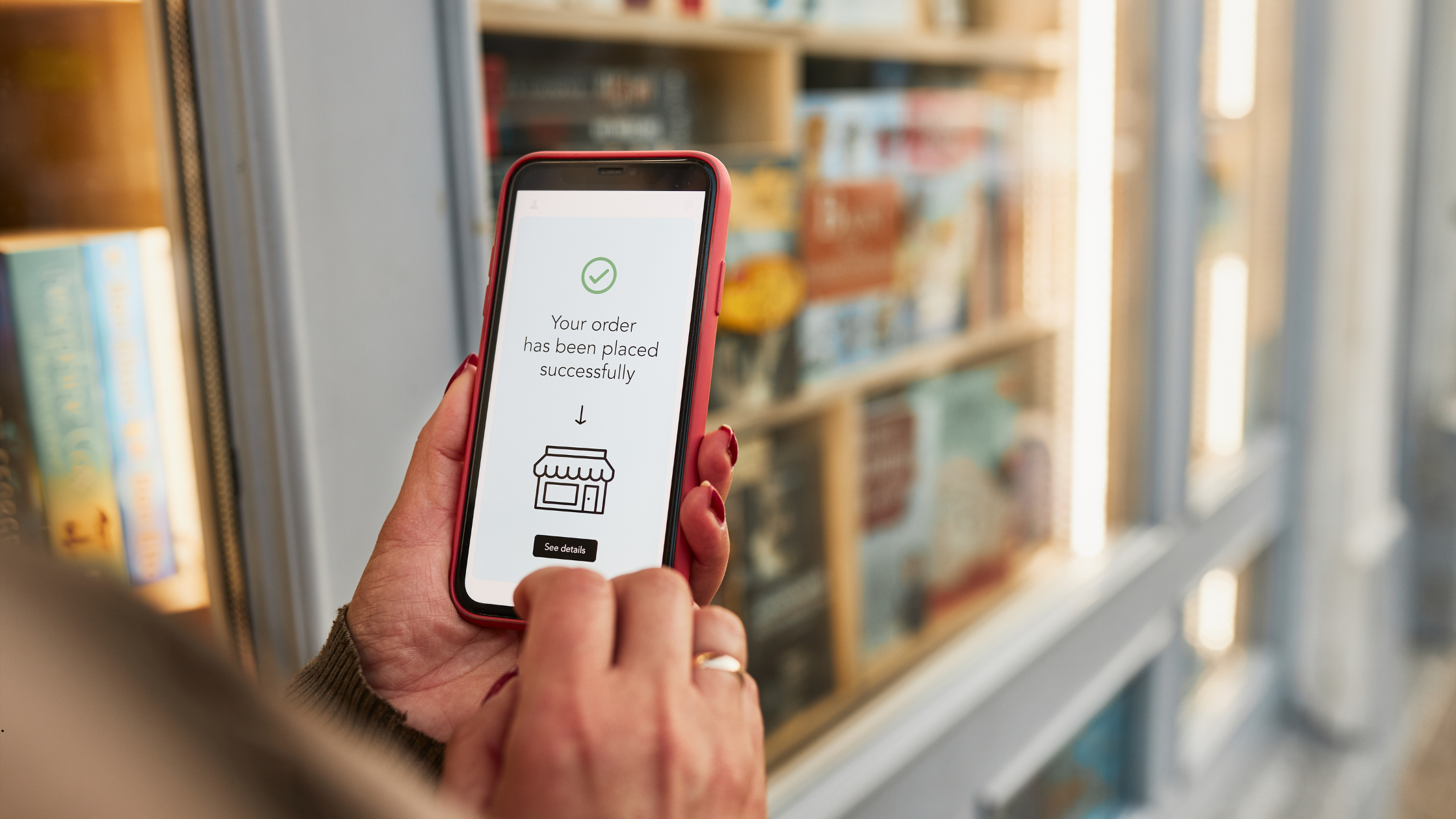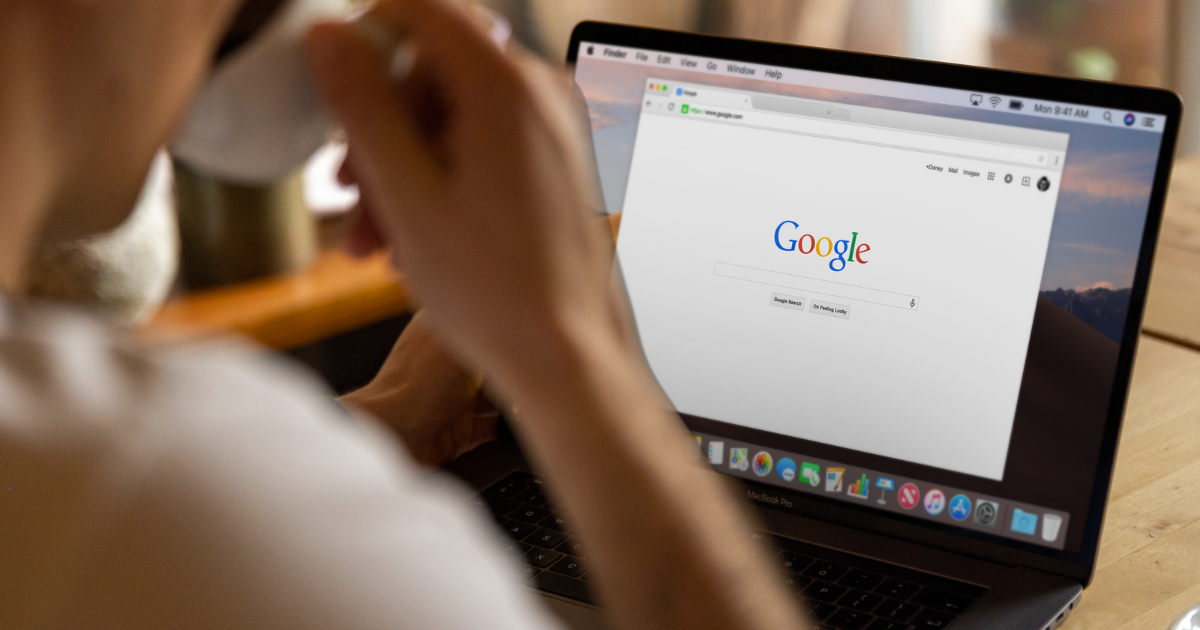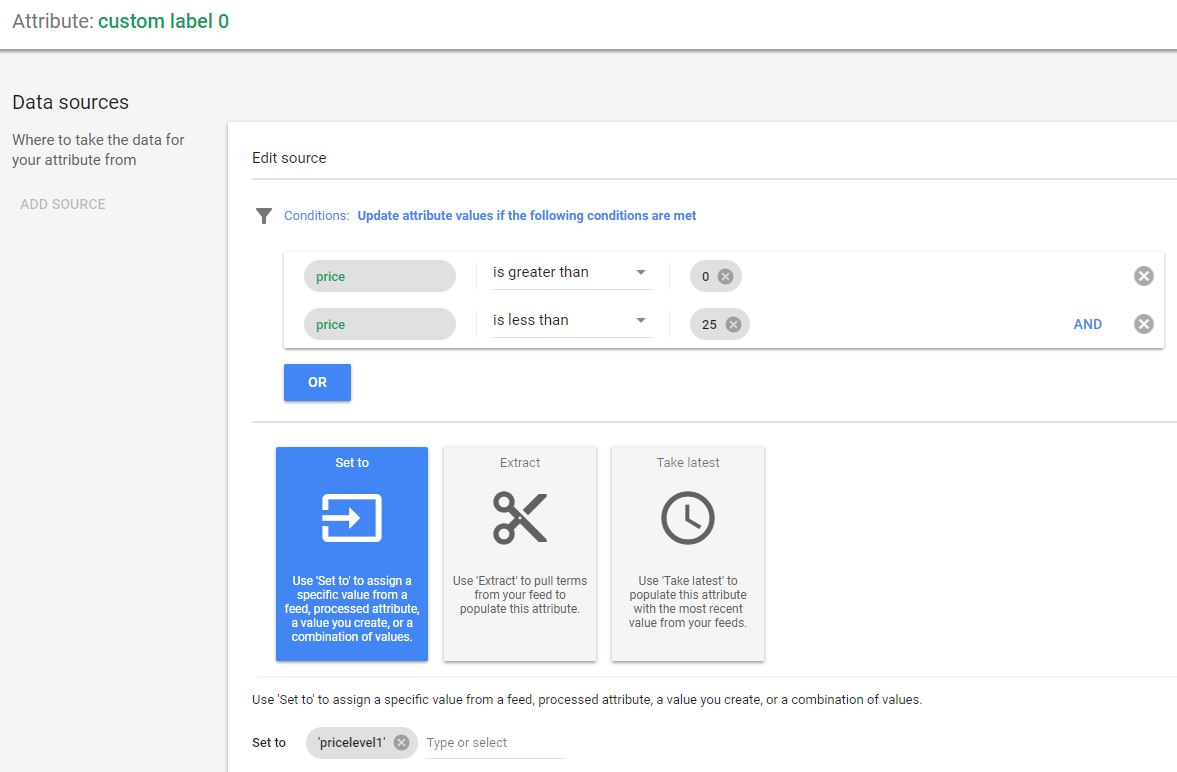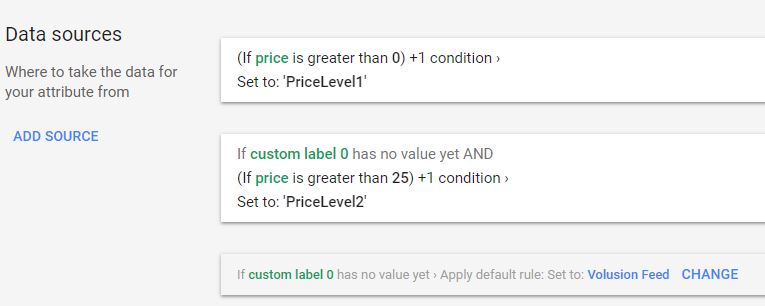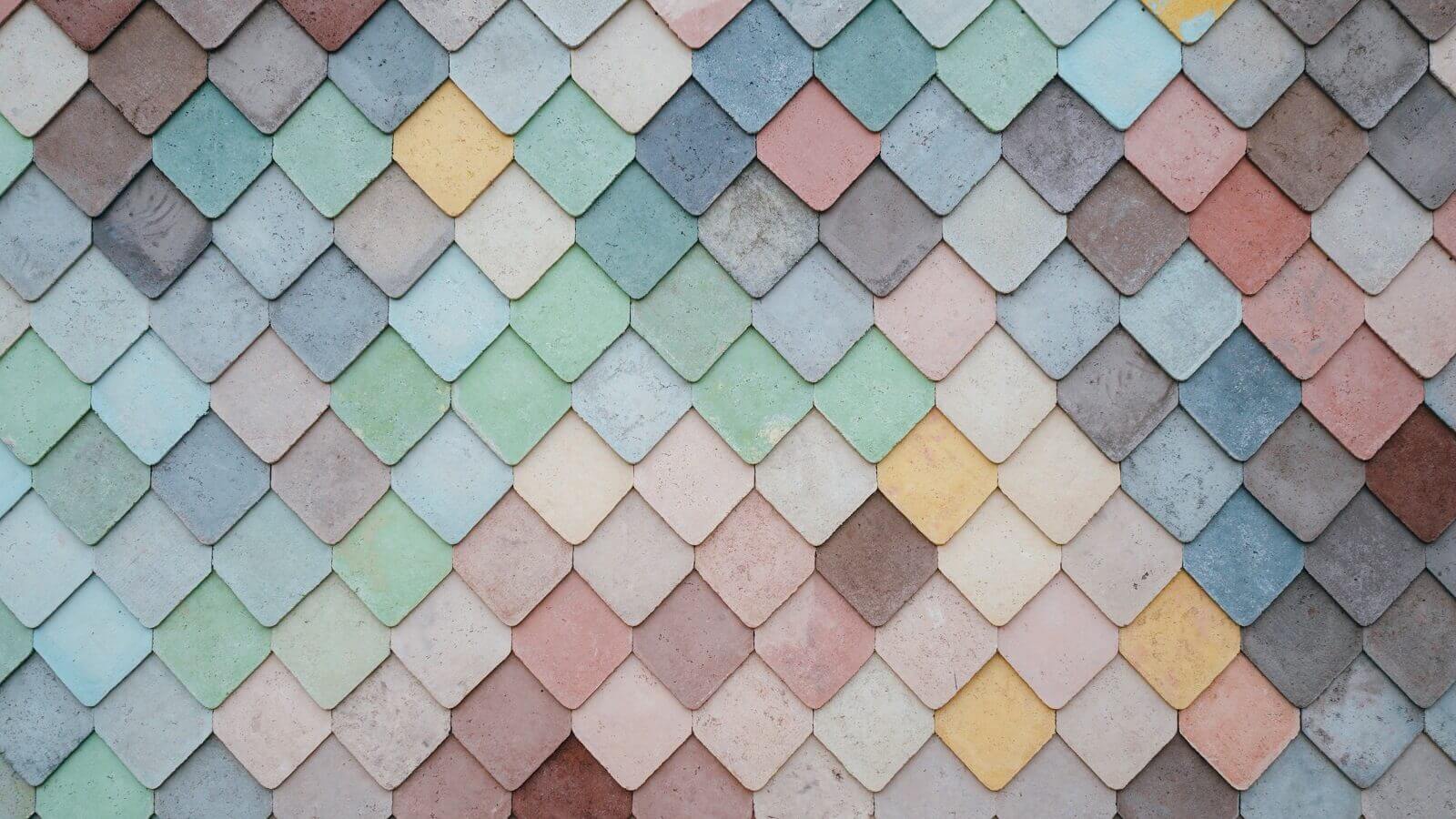
Segmenting marketing campaigns is all about ways to view, optimize, and use advertising data — taking one campaign strategy and breaking it down into smaller, bite size pieces to gain actionable insight. In this article, we're going to go over some common segmentation strategies for a Google Shopping campaign and how to enact them in AdWords, so you can be better equipped to measure your campaign's success.
Google Shopping Segmentation
If you've found this blog, you're likely started a new Google Shopping campaign and know that "Ad Group #1" with an all products bid isn't going to cut it. From our own experience running campaigns, we agree with you. When you first create a Google Shopping campaign, it is extremely easy to apply a one-size-fits-all bid structure for your entire product feed, but it's almost never a good idea. Recognizing this set of limitations means you're off to a good start in taking your feed to the next level.
In a broad sense, Google Shopping campaigns allow two types of segmentation—by AdGroups and by Product Groups. You may already be familiar with AdGroups—a feature used to organize large campaigns into smaller sections with similar goals. Used to group similar keyword lists or service offerings together, AdGroups for Shopping campaigns work in similar ways. Product Groups are subdivisions within AdGroups that further compartmentalize groups of products. Because shopping feeds aren't keyword based, product groups will likely be the best fit for your campaign structure.
With product groups, you can segment a group of products into smaller and smaller sections, all the way down to a single product code. Similar brands can be divided into different types of products, and those different types of products further and further down. Whether you want to divide products into groups based on price point, profit margin, size, brand, or any other custom parameter, you're able to do so fairly easily within the AdWords interface. This robust segmentation can ensure that you've set a CPC you're happy with at a very granular level.
Where to Segment
When subdividing an AdGroup into specific product groups, Google automatically provides twelve (twelve!) different options. For stores with a wide array of product offerings, Category and Brand subdivisions will be your best bet. Using Google's taxonomic categorization for the former, and your store's Product Manufacturer for the latter, you can group similar products together easily.
Item ID subdivision is just that — you will be able to pull out the first 200 products at the SKU level (or bulk add more) to see the individual clicks each individual product is receiving. This option is great for stores with a relatively small inventory.
We want to bid differently for items with different product margins.
Condition and product type are common subdivisions in the DIY or refurbished markets. Price points between used appliances and their brand new variants are a good reason to segment along these lines — we want to bid differently for items with different product margins.
The last main option for product group subdivision are the Custom Label 0-4 attributes. An evolution of AdWords Labels, custom labels allow you to subdivide products based on your store's needs. It's a bit more work, however you can break out your products in almost any way you can think of.
Here are two general rules of thumb when using Google's product group divisions. First, remember we're diving products in order to collect actionable data. Therefore, divide products into groups where it would be logical for bids to the entire group. If your "Ford" brand contains replacement screws for $3 and entire fenders for $800, you'll want to break out you campaign a step further so you're not bidding on something whose return on adspend is pennies compared to hundreds of dollars. Second, when it doubt, follow your online store's categories.
Your store's top navigation bar and category/subcategory division is similarly a great way to divide products within an AdWords campaign. As you wouldn't group together children's and adult's clothing in single category, you wouldn't group together winter wear with summer swag. Using the Google Category and product type fields, you can ensure you're placing similar bids on similar items throughout your entire inventory. Additionally, this is a helpful way to remember when your products are in your campaign—they're in the mirrored location of your storefront.
Custom Label Subdivision
Custom labels provide the greatest flexibility to break out your products into top performing segments. Using this feature, you can pull out your top sellers from within branded groups, or divide by price from the top down. Let's look at an example of what custom label attribution looks like.
The Feed Rules section allows a wide variety of customization for the data you export from your Volusion store.
The Feed Rules section allows a wide variety of customization for the data you export from your Volusion store. The flexible interface allows you to create SQL-like rules, using if/where statements to create a network of attributes you can assign to products if they meet certain requirements. A quick example would be setting the Google Color attribute to 'Blue' where the product title contains the word 'blue.' Pretty simple stuff, right? When using these rules for segmenting your campaigns, though, you can really get a lot of mileage.
In the screenshot above, we're using the Feed Rules system to create Custom Label 0 attributes based on price. We've created different price ranges so that our bid strategy is inherently different for items which cost $0-25 than those that are $200-225. We typically like to divide product inventory by brand first, and then price point in the accounts we manage. If we were an electronics store, for example, after dividing by brand, we can ensure that our bid for Samsung remote controls is different than what we bid on Samsung tvs.
Why subdivide in the first place?
The goal of subdivision is to create actionable results, and we do this by collecting data. With each step of a product group division, that group's data is partitioned off, so you that you can see exactly which products or group of products are performing well. Click, impression, cost and transaction data are available at each step. If you had a blanket single bid, you wouldn't be able to determine which few items were cannibalizing your budget, or if there are any missed opportunities in a brand that's doing great.
Keep in mind, any maneuvering of your products in your campaign can be undone! No segmentation is permanent: this is all about collecting data.
So, now that you've got the handle on different types of segmentation, we recommend you spend some time in your Shopping campaign and determine which type will be the best fit for your business. And keep in mind, any maneuvering of your products in your campaign can be undone! No segmentation is permanent: this is all about collecting data.
Need help driving sales with your shopping feed campaigns? Volusion has a team of specialized, AdWords certified professionals ready to create your shopping feed, optimize your account, and provide in-depth reporting so that you can make the best business decisions for your store. Give our marketing services advisers a call today at 1-888-750-3996. And as always, if you have any questions or feedback, feel free to leave a comment below and we’ll get back to you soon!